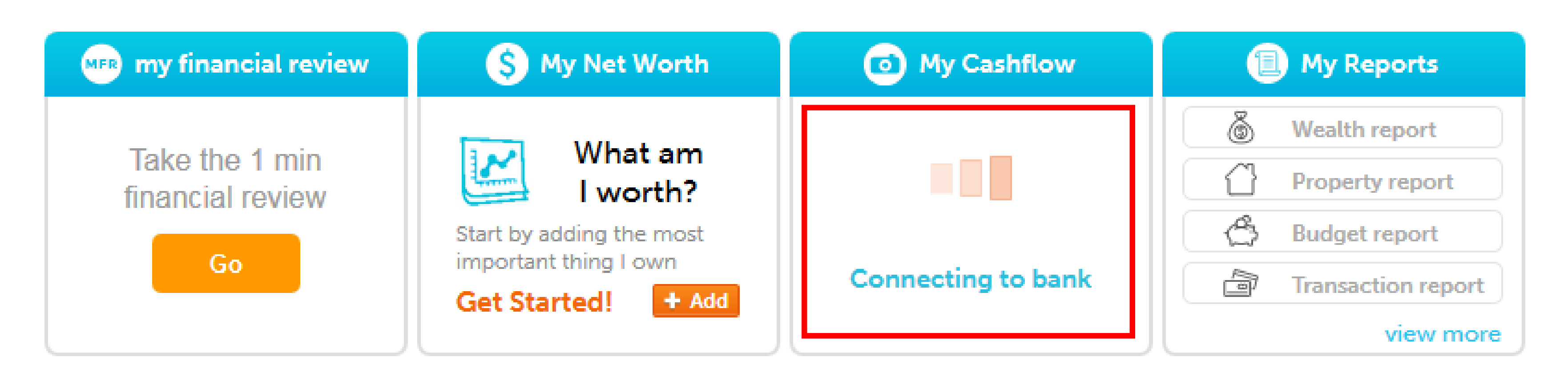
A “Connecting to bank” message may appear and remain for 30 minutes or more if you have many accounts, or if the bank website is relatively slower. This post will help you to understand what some of these messages mean and how you should respond to them.
“Problem accessing accounts: Bank credentials invalid” – your login credentials were not accepted by the bank website.
1. Log in to your bank website directly to make sure you have the right credentials
2. Add your bank account again using the same credentials you use at your bank website, and
3. Double-check the list of banks to make sure you have the correct one selected.
If they are still not accepted, send the url you use to log in at the bank website to support@myprosperity.com.au and the issue will be investigated.
“Problem accessing accounts: Bank account inaccessible” – no accounts could be found at the bank website.
In such cases, you should make sure your credentials haven’t expired and that your account has not been locked.
1. Log in to your bank website directly, ensure that you do so on a desktop computer.
2. Click through any messages or Terms and Conditions windows that may appear, making sure to select any ‘Don’t show me this again’ check-boxes. (This step is necessary as some message protocols may trigger errors in the data feeds)
3. Update or verify any personal information if the bank website requires you to do so.
4. Verify that your accounts are now accessible.
5. Add your bank account again. Make sure to use the correct category. For example, a credit card cannot be added under ‘Personal loan’.
“Problem accessing accounts: Will retry connecting”
There is a temporary connectivity issue preventing your accounts from being added. The site will automatically reattempt to add them. This message may persist for up to two days.
“Problem accessing accounts.”
The attempts to add your accounts were not successful. Your attempt will be logged and investigated.
